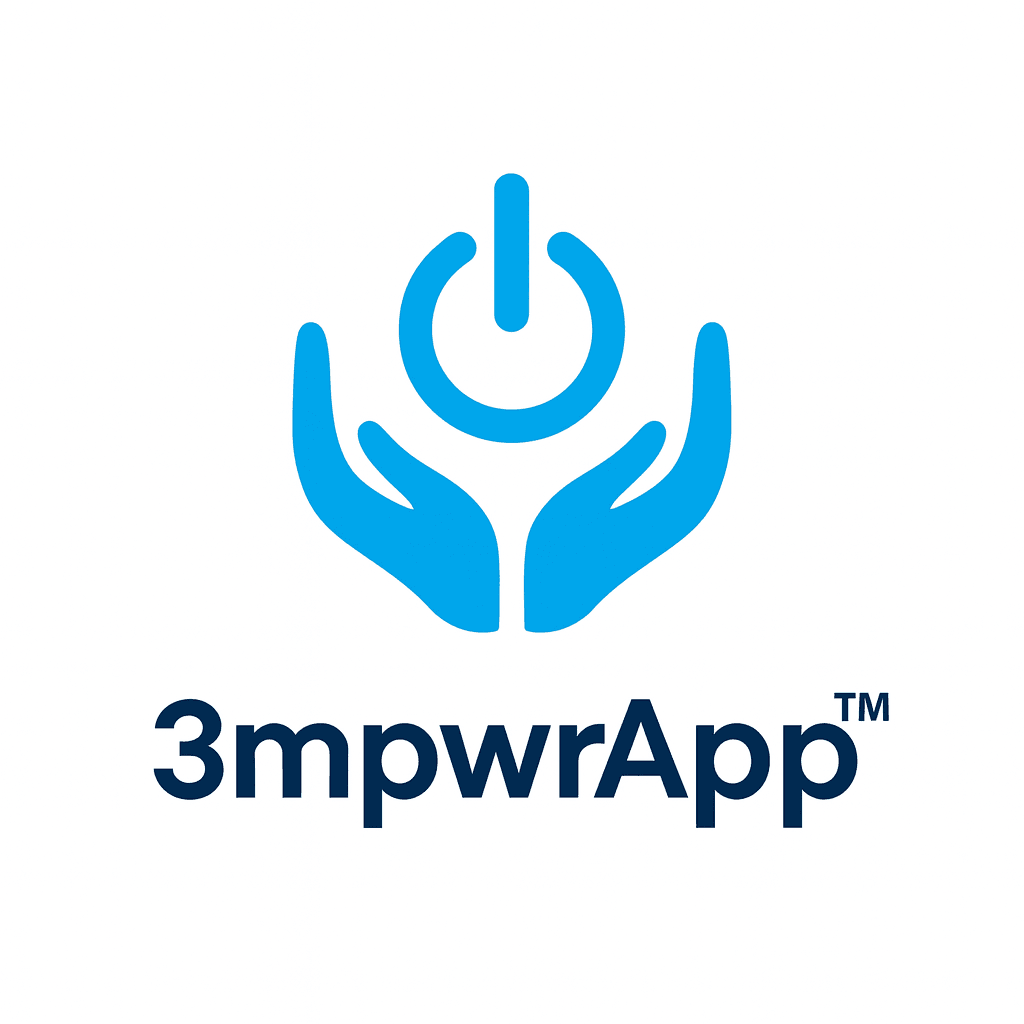Accessibility Walkthrough & Quick Start
Last Updated: 2025-10-14
Status Coverage: Cognitive (core live), Dyslexia (core ready), Motor (planned), Community Safety (planned), Cultural Protection (planned), Indigenous Calendar (planned), Performance Monitoring (planned)
1. What This Document Provides
A practical, task-focused guide showing:
- What accessibility features you can use TODAY in 3mpwrApp
- How to enable each feature (step-by-step)
- Recommended configurations by need
- What is coming next and expected timelines
- Feedback channels
2. Currently Available Features (LIVE NOW)
2.1 Cognitive Accessibility Mode (Phase 1.1)
Purpose: Reduce cognitive load, support executive function, prevent task loss.
Enable Steps:
- Open the 3mpwrApp → tap the gear icon (Settings)
- Go to Cognitive Accessibility
- Select a Mode:
- Standard (baseline, minimal interventions)
- Simplified (max 5 actionable items per view)
- Minimal (max 3 items, strongest guidance)
- (Optional) Toggle: Auto-Save Interval, Breadcrumbs, Progress Display
- Tap Enable (if not already active)
UI Indicators:
- Progress bar at top on multi-step flows
- Breadcrumbs path (e.g., Home › Resources › Letter Wizard)
- Complexity Badge (⚡ Quick / 📋 Medium / 🧪 Complex)
- Auto-save indicator pulses when saving
- “Back to where I was” pill appears after navigation away
Recommended Mode Matrix:
| Need | Recommended | Notes |
|---|---|---|
| ADHD (focus drift) | Simplified | Limits branching and options |
| Autism (predictability) | Simplified | Breadcrumbs + progress reduce uncertainty |
| Memory challenges | Minimal | Aggressive auto-save + resume state |
| Overwhelm/anxiety | Minimal | Fewer decision points |
Power Tips:
- Use Minimal mode when drafting long letters—almost impossible to lose progress
- Switch to Standard temporarily for bulk browsing, then back to Simplified to continue structured tasks
Planned Enhancements (Integration Remaining 60%):
- Community thread memory, Wellness feature step bundling, Resource pagination simplification
2.2 Dyslexia Support (Phase 1.2 Core)
Status: Core infrastructure + Settings UI + initial integration COMPLETE (85%). Global adoption & advanced reading aids in progress.
Current Activation: Use the Settings → Dyslexia screen to configure fonts, spacing, overlays, and presets.
Available Configuration:
- Fonts: OpenDyslexic, Lexend, Comic Sans, Arial, System
- Letter Spacing: 0 → 0.2em
- Line Height: 1.2 → 2.0 multiplier
- Overlays: Cream, Aqua, Rose, Peach, Yellow, Blue, Green, Mint
- Presets: Standard, Recommended, HighContrast, DarkMode
Reading Comfort Recommendations:
| Symptom | Try These Adjustments |
|---|---|
| Letter flipping / rotation | OpenDyslexic + 0.1em spacing |
| Word merging | Lexend + 0.15em spacing + 1.6 line height |
| Visual stress / glare | Overlay: Cream or Aqua + DarkMode preset |
| Tracking difficulty | Increase spacing + enable reading ruler (coming) |
Remaining (15%):
- App-wide adoption across all text areas
- Reading ruler + word highlight follow mode
- Overlay runtime container + performance validation
- User testing & fine-tuning letter-spacing defaults
3. Near-Term Planned Features (Design Locked)
3.1 Motor Accessibility (Phase 1.3)
Features: Dwell-click, Sticky Keys, Voice Commands, One-Handed Mode, Increased Touch Targets, Gesture Simplification, Tremor Compensation.
Status: Full plan documented, implementation pending.
Focus Order: Touch Target scaling → Dwell-click → Sticky Keys → Voice Commands (foundation).
Success Metrics: 60% reduction in accidental taps in testing; 30% productivity gain for tremor users.
3.2 Community Safety (Phase 1.4)
Core Modules: Content Warnings, Sentiment Analysis, Safe Word Protocol, Reporting & Moderation Dashboard.
Trust Principles: Non-punitive first alerts, transparent moderation logs, trauma-informed prompts.
3.3 Cultural Data Protection (Phase 1.5)
OCAP Pillars: Ownership, Control, Access, Possession enforced via encryption + permission workflows.
Requires: Elder consultation sign-off before implementation.
3.4 Indigenous Calendar (Phase 2.1)
Features: Dual Calendar (Gregorian + Traditional), Moon Phases, Ceremonial Reminders.
Dependency: Cultural protection groundwork to avoid protocol breaches.
3.5 Performance Monitoring (Phase 1.6)
Metrics: Screen TTI, render spans >16ms, network latency, memory deltas.
Output: In-app dashboard + JSON export for audits.
4. How to Enable Accessibility Features
Step-by-Step: Cognitive Accessibility
- Open 3mpwrApp on your device
- Tap the gear icon (⚙️) in the top right corner
- Select “Cognitive Accessibility” from the settings menu
- Choose your mode:
- If you get overwhelmed easily: Choose Minimal
- If you want some guidance but more options: Choose Simplified
- If you want full access: Choose Standard
- Adjust additional settings:
- Auto-Save Interval: How often the app saves your progress
- Show Breadcrumbs: Helps you know where you are in the app
- Progress Display: Shows how much of a task you’ve completed
- Tap “Save” to apply your settings
Step-by-Step: Dyslexia Support
- Open 3mpwrApp on your device
- Tap the gear icon (⚙️) in the top right corner
- Select “Dyslexia Support” from the settings menu
- Try different fonts:
- OpenDyslexic: Specially designed for dyslexia
- Lexend: Research-backed for reading speed
- Arial/System: Clean, simple fonts
- Adjust spacing:
- Letter spacing: More space between letters
- Line height: More space between lines
- Try colored overlays:
- Cream, Aqua, Rose, Peach, Yellow, Blue, Green, Mint
- Choose what reduces visual stress for you
- Use quick presets:
- Recommended: Good starting point for most people
- High Contrast: For vision difficulties
- Dark Mode: For light sensitivity
- Tap “Save” to apply your settings
5. Feedback & Participation
How to Provide Feedback:
- In-App: Settings → About → Feedback
- Email: empowrapp08162025@gmail.com
- Community: #accessibility channel (planned)
- Testing: Sign-up prompt coming to Settings → Cognitive Accessibility
Priority Handling:
- Data safety or cultural protocol issues
- Blocking accessibility regression
- Configuration not persisting
- Cosmetic visual refinements
6. Troubleshooting Quick Reference
| Issue | Possible Cause | Resolution |
|---|---|---|
| Cognitive mode not showing progress bar | Feature not fully integrated yet | Check back in a few days for updates |
| Auto-save not triggering | Mode set to Standard | Switch to Simplified/Minimal or lower interval |
| Dyslexia font not applying | App area not updated yet | Feature rolling out gradually across app |
| Settings not saving | App needs restart | Close and reopen the app |
| Large spacing looks uneven | Mixed settings conflict | Try using a preset instead |
7. Roadmap Snapshot (At a Glance)
| Phase | State | % Complete | ETA | Notes |
|---|---|---|---|---|
| 1.1 Cognitive | Core live | 40% integration | Ongoing | Rolling screen adoption |
| 1.2 Dyslexia | Core+UI live | 85% | +10 days | Global wrap + ruler/overlay |
| 1.3 Motor | Planned | 0% | +6 weeks start | Start after dyslexia UI |
| 1.4 Safety | Planned | 0% | +10 weeks | Parallel with motor mid-phase |
| 1.5 Cultural | Planned | 0% | +14 weeks | Requires consultation |
| 2.1 Calendar | Planned | 0% | +16 weeks | Depends on 1.5 groundwork |
| 1.6 Performance | Planned | 0% | +12 weeks | Can parallel earlier if resourced |
8. Measuring Success
Initial Targets:
- 25% of users enable a cognitive mode within 60 days
- 15% adopt at least one dyslexia preference
- 8% motor feature adoption post-release
- 50% of safety-flagged content receives review within 24 hours
- 40% reduction in user-reported “lost progress” events
Privacy-First Measurement:
- Non-identifying event counters (local aggregate, optional opt-in sync)
- On-device only; no personal text payload collection
9. What Makes This Different
Traditional Accessibility: One-size-fits-all solutions
3mpwrApp Approach: Personalized accessibility that learns your specific needs
Our Principles:
- Nothing about us, without us - Built with the disability community
- Progressive enhancement - Basic accessibility first, advanced features as options
- Privacy-first - Your accessibility needs stay on your device
- Intersectional design - Recognizing that disability intersects with other identities
- Trauma-informed - Designed to be safe and supportive
10. Get Involved
Beta Testing: Join our accessibility testing community to try new features early and provide feedback.
Community Advisory: Help shape future accessibility features by joining our community advisory panel.
Feedback Always Welcome: Your experience helps us build better tools for everyone.
11. Related Resources
- User Guide - Complete guide to all 3mpwrApp features
- Accessibility Statement - Our commitment to inclusive design
- Accessibility Settings - Website accessibility controls
12. Change Log (Accessibility Scope)
- 2025-10-13: Added master roadmap + remaining phases summary
- 2025-10-14: Created dedicated Accessibility Walkthrough (this document)
- 2025-10-17: Added to website with user-friendly formatting
Prepared By: 3mpwrApp Accessibility Engineering
Feedback welcome. This document will iterate as new features go live.
💬 Was this page helpful?