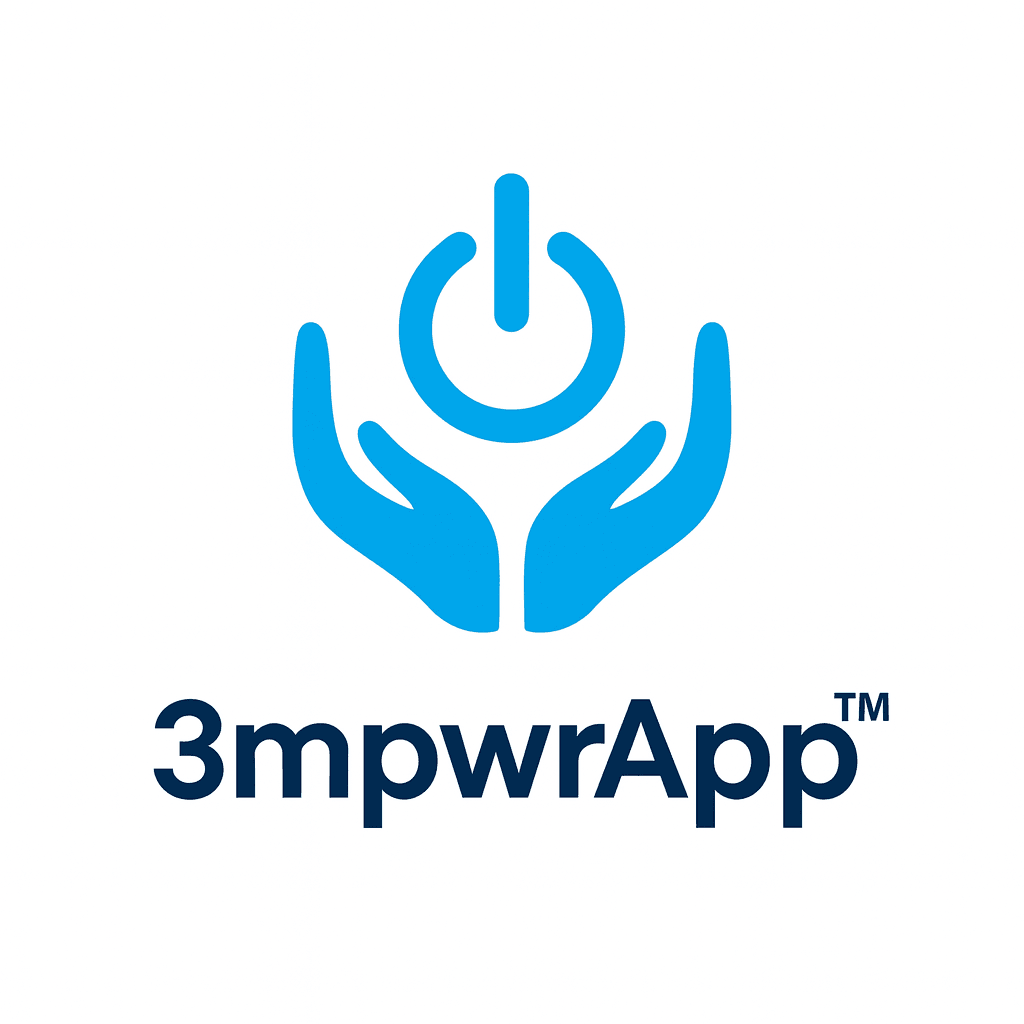🗂️ Delete Your Data
Keep Your Account, Clear Your Data
Overview
Don’t want to delete your entire account? You can delete specific data while keeping your 3mpwr account active.
This is perfect if you:
- Want a fresh start with wellness tracking
- Need to clear sensitive evidence
- Want to free up device storage
- Prefer to reset without losing your account
🎛️ What You Can Delete
📝 Note on Voice Data: Voice commands are processed in real-time only and never stored, so there’s no voice data to delete.
In-App Data Management
Location: Settings → Privacy & Security → Data Management
1. Wellness Tracking Data
Delete:
- Mood logs
- Energy tracking
- Sleep patterns
- Symptom records
- Journal entries
- Reflections
How:
- Open Settings → Privacy & Security
- Tap “Data Management”
- Select “Clear Wellness Data”
- Confirm deletion
Result: All wellness tracking data is permanently deleted, but your account remains active.
2. Evidence Locker
Delete:
- Photos
- Videos
- Documents
- Voice recordings
- File attachments
How:
Option A: Delete Individual Items
- Open Evidence Locker
- Long-press an item
- Select “Delete”
- Confirm deletion
Option B: Delete All Evidence
- Open Settings → Privacy & Security
- Tap “Data Management”
- Select “Clear Evidence Locker”
- Confirm deletion (requires authentication)
Result: Selected evidence is permanently deleted from your device and cloud storage.
3. Community Posts & Comments
Delete:
- Your posts
- Your comments
- Your ratings/reviews
- Thread participation
How:
Option A: Delete Individual Posts
- Go to Community → Your Profile
- Find the post/comment
- Tap the three dots (⋯)
- Select “Delete”
Option B: Delete All Community Content
- Open Settings → Privacy & Security
- Tap “Data Management”
- Select “Clear Community Content”
- Confirm deletion
Result: Your community contributions are permanently deleted.
4. Calendar Events
Delete:
- Events you created
- Event details and reminders
- Calendar sync data
How:
Option A: Delete Individual Events
- Open Calendar
- Select the event
- Tap “Delete Event”
- Confirm deletion
Option B: Delete All Calendar Data
- Open Settings → Privacy & Security
- Tap “Data Management”
- Select “Clear Calendar Events”
- Confirm deletion
Result: Your calendar events are deleted from the app. Note: Events synced to your device calendar may need to be deleted separately there.
5. Search History
Delete:
- Recent searches
- Search suggestions
- Auto-complete data
How:
- Open Settings → Privacy & Security
- Tap “Data Management”
- Select “Clear Search History”
- Confirm
Result: All search history is cleared from your device.
6. Cached Data
Delete:
- Temporary files
- Downloaded resources
- Image cache
- Offline data
How:
- Open Settings → Privacy & Security
- Tap “Data Management”
- Select “Clear Cache”
- Confirm
Result: Temporary data is cleared, freeing up storage space.
7. Local App Settings
Delete:
- Theme preferences
- Notification settings
- Display customizations
- Accessibility preferences
How:
- Open Settings → Privacy & Security
- Tap “Data Management”
- Select “Reset App Settings”
- Confirm
Result: App returns to default settings. Your account and data remain.
🗑️ Clear All Data (Keep Account)
Want to delete everything but keep your account?
How:
- Open Settings → Privacy & Security
- Tap “Data Management”
- Select “Clear All Data”
- Review what will be deleted:
- Wellness tracking
- Evidence locker
- Community posts
- Calendar events
- Search history
- Cache
- Local settings
- Enter your password to confirm
- Tap “Clear All Data”
What gets deleted:
- ✅ All wellness data
- ✅ All evidence (photos, videos, documents)
- ✅ All community content (posts, messages)
- ✅ All calendar events
- ✅ All search history
- ✅ All local app data
- ✅ All cached files
What stays:
- ✅ Your account
- ✅ Your email/login
- ✅ Your user ID
- ✅ Your disability profile (optional: can be reset separately)
Result: You can still log in, but the app will be like a fresh install.
🔄 Cloud-Synced Data
If you use cloud sync (Firebase/Firestore), deleting local data also removes cloud copies.
How it works:
- Delete data in-app
- Changes sync to cloud automatically
- Data deleted from all connected devices
- Backups are overwritten within 30 days
Manual cloud deletion:
- Open Settings → Privacy & Security
- Tap “Data Management”
- Select “Delete Cloud Backups”
- Authenticate
- Confirm deletion
Note: This only deletes YOUR data, not your account.
📦 BYOC (Bring Your Own Cloud)
If you use your own cloud storage (Google Drive, Dropbox, etc.):
To delete data:
- Delete data in-app (see above)
- Go to your cloud provider’s website/app
- Navigate to the 3mpwr App folder
- Delete the folder or specific files
Location depends on your provider:
- Google Drive: My Drive → 3mpwr App
- Dropbox: Apps → 3mpwr App
- OneDrive: Apps → 3mpwr App
- iCloud: iCloud Drive → 3mpwr App
⚠️ Important Notes
Data Deletion is Permanent
- Cannot be undone: Once deleted, data cannot be recovered
- No backups: We don’t keep copies after you delete
- Synced devices: Data is deleted from all connected devices
What’s NOT Deleted
- Your account: Login credentials remain active
- Profile info: Name, email, user ID stay
- Anonymized analytics: Aggregate usage stats (if analytics enabled)
Re-authentication Required
For security, you must re-authenticate (enter password or use Google/Apple login) to:
- Clear all data
- Delete evidence locker
- Delete community content
- Delete cloud backups
🆚 Delete Data vs. Delete Account
| Feature | Delete Data | Delete Account |
|---|---|---|
| Wellness Data | Deleted | Deleted |
| Evidence | Deleted | Deleted |
| Community Posts | Deleted | Deleted |
| Calendar Events | Deleted | Deleted |
| Search History | Deleted | Deleted |
| Account | Kept | Deleted |
| Login Access | Yes | No |
| Can Re-use | Yes | No |
| Reversible | No | No |
Need to delete your account entirely? Learn how →
📞 Questions or Issues?
Contact Us
Email: empowrapp08162025@gmail.com
Learn More
✨ Remember
You control your data. Delete what you want, when you want. Your account stays active unless you choose to delete it.
Last Updated: October 21, 2025
App Version: 3.1+
3mpwr App - Your data, your choice, always.
💬 Was this page helpful?